 |
| How To Uninstall Deep Freeze Without Password |
Deep Freeze is a software that we can use as a safety drive on our computer and is very effective for preventing viruses that attack our computer, with
Faronics Deep Freeze certainly drive of our computer will be safe protected from virus threats because of the d
eep freeze will protect the drive from entering the drive that we have set, but many obstacles in using deep freeze one of them if we forget the password deep freeze of course we could not open as admin deepfreeze and if you forget your password we will have difficulty to open the deep freeze and it will be difficult to uninstall deep freeze, if our
software Faronics Deep freeze expired course we must remove deep freeze 6 from pc or laptop, and many of us who struggle
to remove Deep Freeze 8 from the computer for
deep freeze goes on behind the scenes so that we can not
remove deep freeze 7 from the computer without certain tricks.
But do not worry here we will discuss how to remove deep freeze from the computer without a password in detail and has been tried
successfully to 100%, for those of you who have difficulty uninstall deep freeze you shall see the tricks
to uninstall deep freeze whiteout password is easy to do for anyone, we will discuss a solution
to uninstall deepfreeze without additional software and this is how I did managed to 100%. In the experiment remove deep freeze from the computer without the password I do this
in windows 7 operating system with a
version of Deep Freeze Standard 8.30.020.4627 and I've already done successfully.
How to uninstall deepfreeze whiteout password is
very easy and very fast just 2 steps to remove deep freeze in your computer, if we are going to uninstall or
remove deep freeze on the computer via the control panel then it will not be as
deep freeze would not be detected in the control panel so as
to remove deepfreeze without the password we need tricks to succeed to
uninstall deepfreeze without the password very easy following his steps.
1. We tried to open the Deep Freeze password remembered us and if it does not successfully follow the next ledge.
 |
| open the Deep Freeze password remembered |
2. We will try to see whether
deepfreeze still running on our computer ?. to see the current deep freeze can pass the task manager, by right-clicking on the tab and then select a star under task manager, turned out to deep freeze is still active.
How to remove deep freeze?
 |
| deepfreeze still running on our computer |
3. Before you uninstall the program of course we have to end process so that we can uninstall the program, but the deep freeze in the end process could not otherwise get into the admin menu,
end process solutions whiteout password deep freeze.
End process try deep freeze through the task manager, it can not, there is a message the operation could not be completed. access is denied, see the next way.
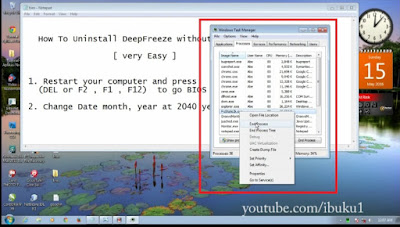 |
| End process try deep freeze |
 |
| How to uninstall deep freeze |
4.
How to uninstall deep freeze so we have to change the year and date in order for
the deep freeze our computer can not detect or recognize our computer s
o deep freeze is no longer active, namely by changing the date in the year and added up to 24 years in the future in order to deep freeze is not recognized again, but if the deep freeze is still active it will be seen in the task manager, for that we
change the year and date to 24 years or more until undetectable in the task manager again. This trick I did and managed to 100%.
 |
| deep freeze is no longer active |
5. Here's how the
pitch is important is to change the date and year via bios, please restart your computer and then press "delete" or F1, F2, F12 depending on the type of your computer, to enter the bios menu. if it does not work please try again to enter the bios. Once entered bios to change the date and year select standard CMOS features press enter then you change the year and date to 24 years ahead example: June 22, 2040. Press enter and press F10 to save and then ok. Then we go to see a change in the windows if successful it will be in accordance with which you change if you have not changed it must be repeated again, I emphasize his key to successfully uninstall deep freeze is in changing this bios, please try to change according to the instruction.
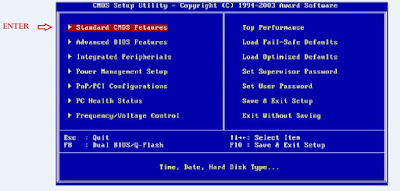 |
| change the date and year via bios |
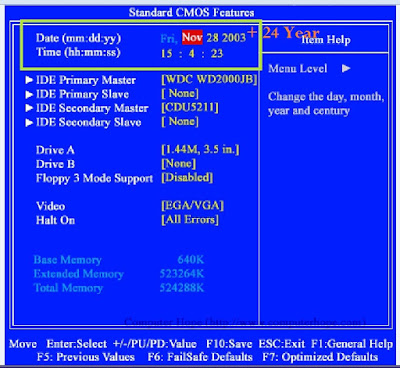 |
| change the date via bios |
6. After successfully changing the year on a compute, we can check whether the deep freeze is still running on our computer, if it is not detected in the task manager means staying one more step to uninstall deep freeze.
 |
| uninstall deep freeze |
7.
Open the master Deep freeze that you have and run, then will open the menu and select uninstall deep freeze then
uninstall deepfreeze process will run, and if there is a message that is still active deepfreeze then we must change years longer. This trick I did and managed 100% key is to change the year in the bios. If not successful then repeat step 5.
 |
| Open the master Deep freeze |
 |
| uninstall the master Deep freeze |
 |
| how to uninstall deep freeze whiteout no password |
So much from me just sharing my experience on how to uninstall deep freeze whiteout no password using just software manual and simple trick, if there are still obstacles can ask questions by commenting.
More Detail See Video Tutorial


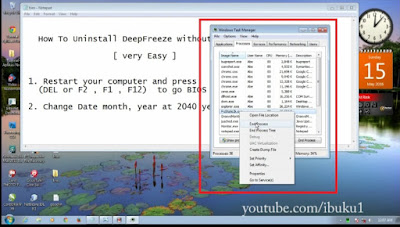


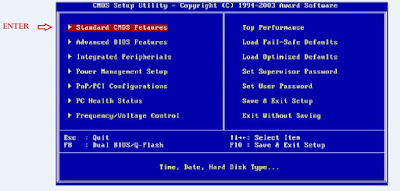
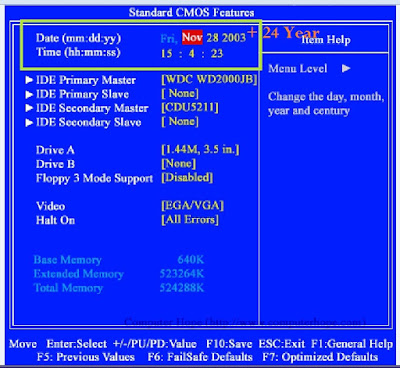







0 comments