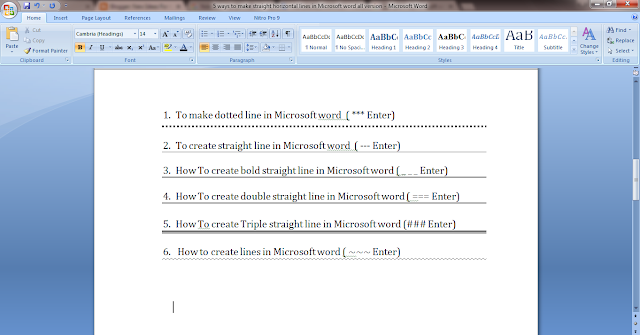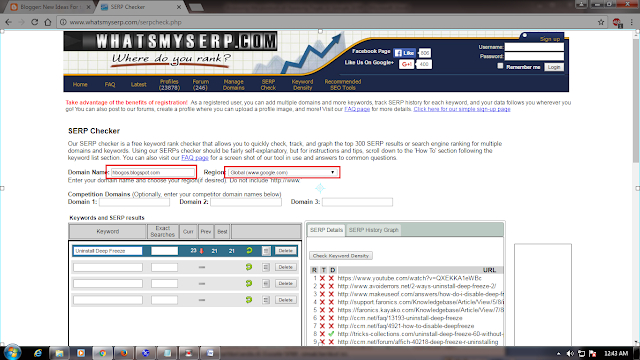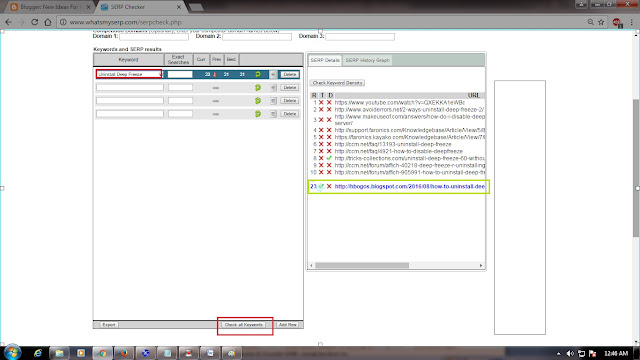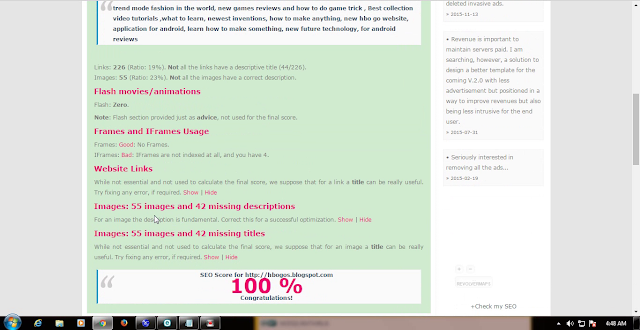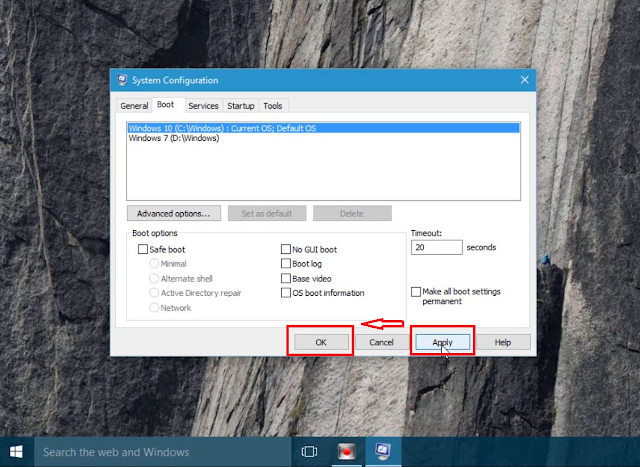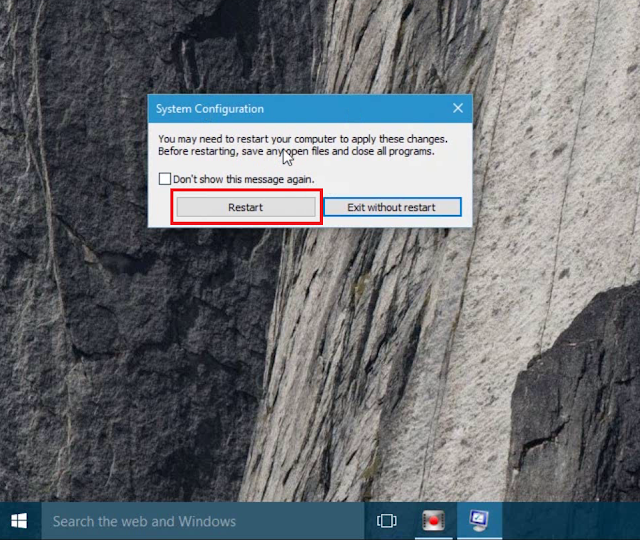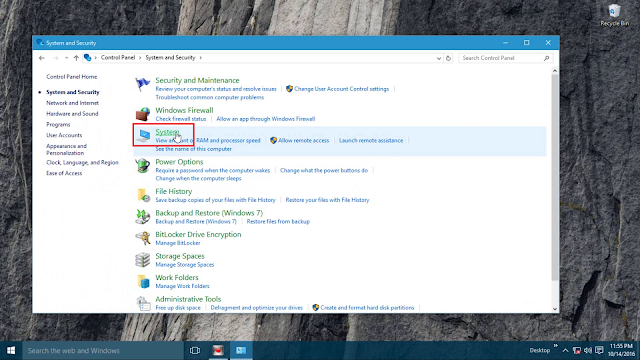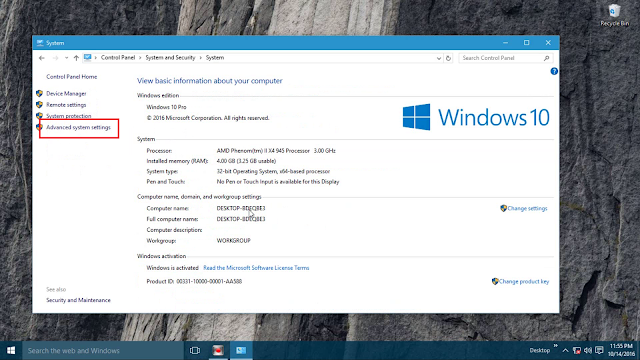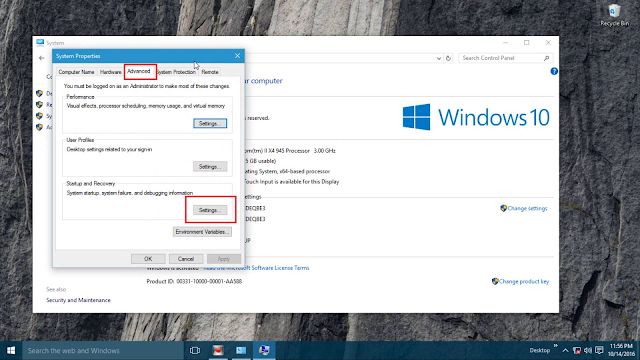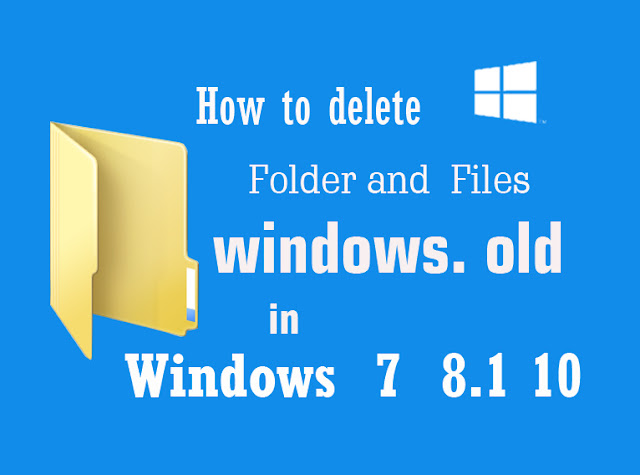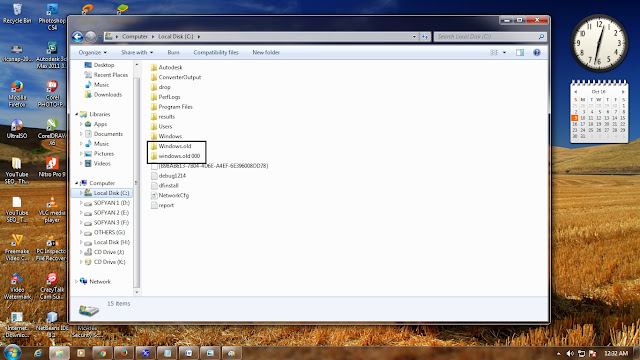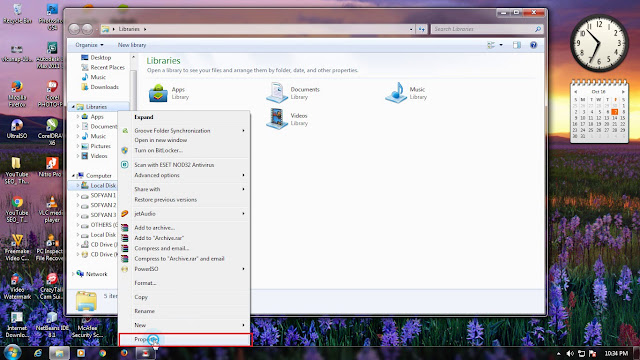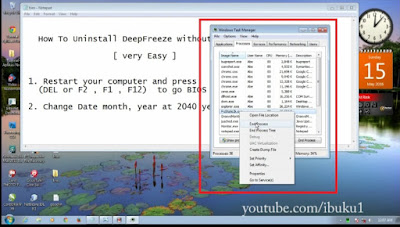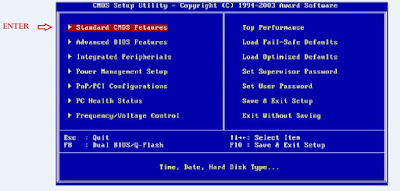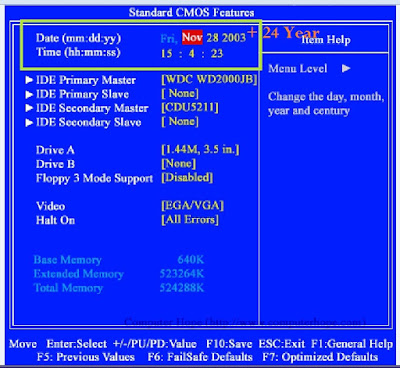Disk Cleanup, but this time we use the default
Windows Disk Cleanup that is simple and very effective for Disk Cleanup and how to clean junk files on the computer with disk cleanup, why do we have to use disk cleanup, because the disk cleanup function is to permanently delete files that are not used and have no function, if the junk files are not cleaned using disk cleanup then the remaining unused files will accumulate on our computer drive so that it will fill our hard drive, it would be good for us to delete junk files i tu with Disk Cleanup Tool in Windows.
Disk Cleanup is software that can detect files that are no longer needed on our hard drive, which can reduce our hard drive space if we don't reduce it or delete it, on this occasion we will explore using Disk cleanup on windows, on this occasion I use Windows 7, although there are many software that we can use for
Why use Disk Cleanup Tool software in Windows, because the software has been automatically installed in Windows when installing your windows so we don't need to install it again, just open it again, in practice doing this disk cleanup I use the version of disk cleanup Windows 7 but still the same way although different versions, most people do not know the Windows system cleanup disk software, if you do not know about
How to Use the Disk Cleanup Tool in Windows you can refer to the tutorial how to cleanup using the tool in windows.
How to Use the Disk Cleanup Tool in Windows
1. Open the C: directory on your computer if you want to clean C directory:
2. Right-click on the C: directory and then properties
3. After the Local Disk window appears (C) Properties select general
4. Click the disk cleanup button
Wait until the scanning process finishes, the scanning process on Windows Disk Cleanup takes several minutes depending on how many junk files are on your drive.
5. After scanning process, the Disk Cleanup for C result window will appear:
6. Please select the file to delete by adding a check list to the file that you want to delete, especially in large files.
7. Click the OK button, then confirm the delete disk clean up appears and select delete file and wait for the delete until finish process.
So How to Use the Disk Cleanup Tool in Windows, if there are still those who have not succeeded, can discuss in the comments. more detail views this tutorial below.