 |
| Change Default Operating System For Startup |
Can i change my default operating system,? yes to change the
default operating system in your computer is very easy, on this occasion we
will discuss How to changing operating systems using Windows 10 operating
system, when we had to change the operating system? when we want the operating
system that is more then we should be able to change the default operating
system for startup multi boot, with technological advances dual boot we can
install multiple operating systems on one device and can change their default
startup operating system according to our wishes, in this example we have two
operating systems, namely windows 7 and windows 10, but I want the windows 10
operating system we make default at startup. When we have a multi-boot
operating system then automatically the operating system is first installed is
not a default at boot time, how to change the operating system on a computer to
dual boot, here we will try how to change the default operating system for
startup multi boot.
When do we have to change the operating system, when we are
bored with the default operating system on our computer so we can alter the
settings to change operating systems on the computer, this only applies for
those of you who have the operating system to dual boot and here's how to
change the default operating system for multi boot startup, how we could have a
dual boot operating system on a single computer and which became the default OS
must change the default operating system to fit our desires.
In this tutorial video there are two ways to change an
operating system, how do i change the boot order we will discuss the following
steps to change the default operating system.
The first way !!!
1. Let's open the windows Run by pressing the Windows key +
R in your keyboard.
 |
| pressing the Windows key + R in your keyboard. |
2. Then we type " msconfig " and press enter, then you will see
the system configuration, click on the boot menu and select the operating
system that we will make a default, after being chosen operating system and
then click the button set as default and click apply then ok.
 |
| see the system configuration |
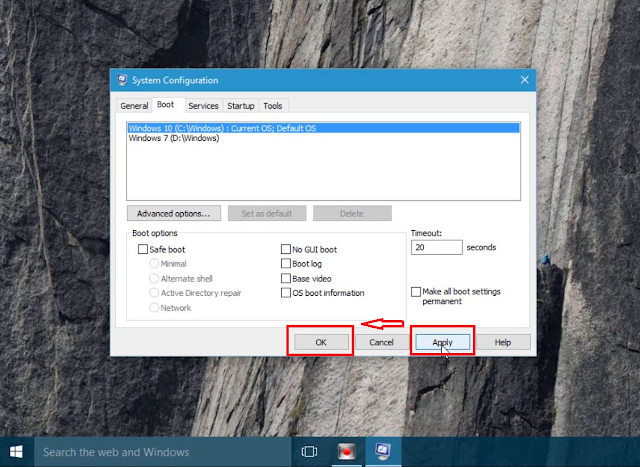 |
| change my operating system |
3. Then restart your computer then to see the results change
my operating system, in accordance with your wishes.
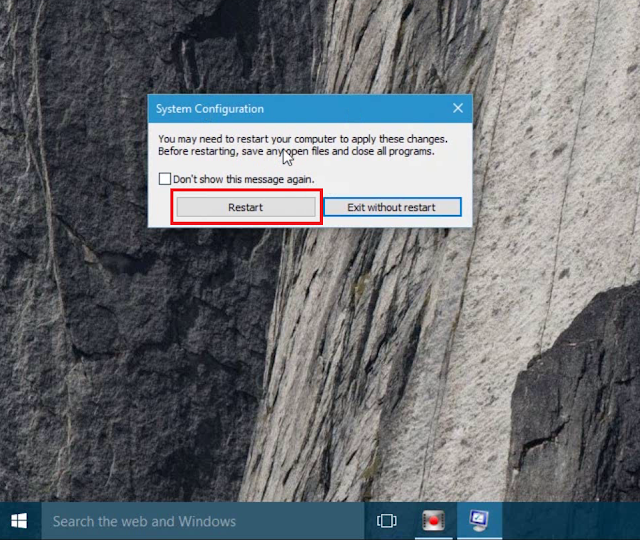 |
| Then restart your computer |
The second way to changing operating systems!!!
1. We open the Control Panel and click System and Security
and then click System and select the advanced system settings.
 |
| open the Control Panel and click System and Security |
 |
| System and security |
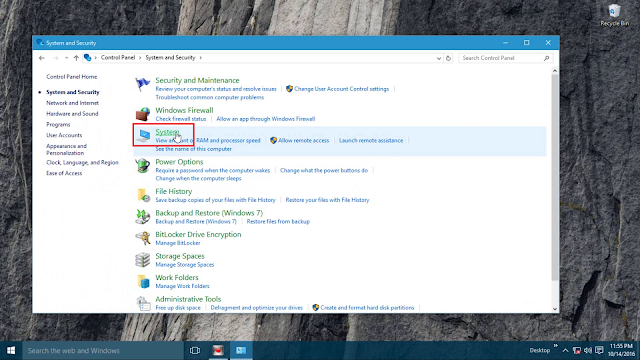 |
| select System |
2. In view we select advanced system properties, in the box
startup and recovery click the button setting.
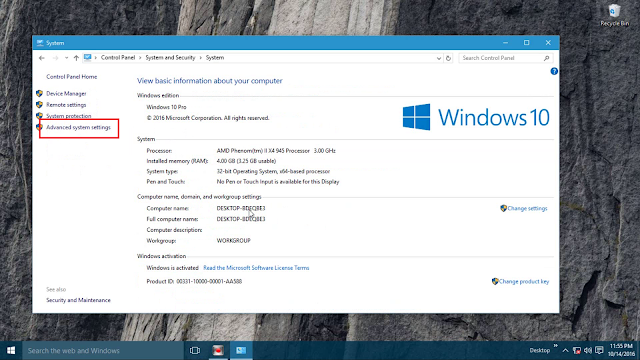 |
| select advanced system properties |
3. Once open windows startup and recovery select windows
that we will make the default operating system, once selected click ok, please
restart your computer to see the results of changing operating systems.
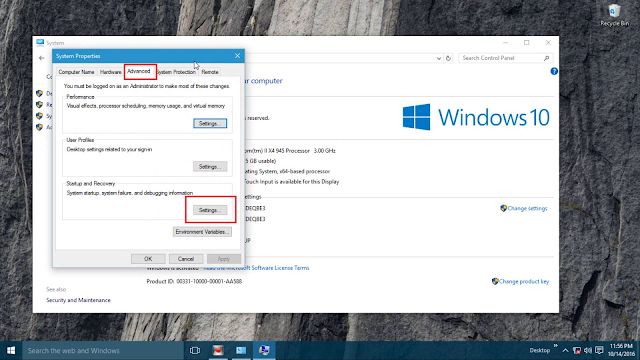 |
| windows startup and recovery |
 |
| changing operating systems please |
A few tips to change the default operating system for
multi-boot startup, if there are obstacles in changing operating systems please
comment below. Want more clearly see the video tutorial how to change the
default operating system via the following link https://youtu.be/AM7_N_scmtY , Thank you for your visit
may be useful.
More detail view


0 comments