Home
Archives for 2016
November 26, 2016
November 25, 2016
3 Ways, To Copy Images From Website, When Right Click Disable ( With Pictures )
Here are some tips for saving images from the web site which is disabled right
click it, directly we can’t right click and save as for web protection, so we
can’t save images to our computer, not all sites to disable right-click it and
usually sites
are protected is a site that has a picture of the original of the work itself
from the manufacturer therefore we should permit advance if you want to have
his but
November 24, 2016
2017 New Honda Accord Sedan Cars Review
To welcome 2017 Honda
auto mobiles introducing new Honda Accord which has an attractive design, and
this year is a happy Honda days which also released the 2017 New Honda Accord
Cars Review, by offering a vision, precision and impression drawn into the car
accord sedan joy you,
New
November 23, 2016
How To Change Timestamp Format In Blogger Post ( With Pictures )
 |
How To Configure Blogger Timestamp |
An easy way to
change the time format on a blogger post to make it more interesting to see,
when we change the time stamp on a blogger post then not all format date and
time on blogger changing all, in order not to change all we have to set your
date and time formats only on blogger post just
to have a great view, as I have observed in post blogger who has a date format,
months and years, it was not very good
November 9, 2016
Knowing the position of Ranking Pages in Google SERP [ keyword rank checker ]
 |
| Google Serp |
How to determine
the keyword rank checker in Google SERP, you should know that the article that
you created are in a good position in the eyes of Google, everyone has worked
hard to build seo in its articles but did not know whether seo built his own is
in a position yet
?, what was good and how to determine whether the page seo that you use in
making your website the article is good in Google SERP rankings? If
you want to know position your article on Google SERP, consider the following.
Checking the position of an article in the SERP must be known by a blogger, because we can find that article that we make can get good ratings on the main page of Google, if the article we were on the main page of Google the article us a lot to read and can be useful for many people, but if it does not appear on the main page of Google then we must change the way posts are old and use new strategies in order to create articles that can compete and be in the top position in the search engines, especially Google search engine if your article may occupy the main page of Google it you will have a good traffic Google eyes.
Checking the position of an article in the SERP must be known by a blogger, because we can find that article that we make can get good ratings on the main page of Google, if the article we were on the main page of Google the article us a lot to read and can be useful for many people, but if it does not appear on the main page of Google then we must change the way posts are old and use new strategies in order to create articles that can compete and be in the top position in the search engines, especially Google search engine if your article may occupy the main page of Google it you will have a good traffic Google eyes.
By doing keyword rank checker you can also find out who your competitors and how many competitors you should beat, so we have to create articles that organic and that many people search for the website we have a good traffic.
How Knowing the position in SERP Articles
Now we try to showing free keyword rank checker in the article that you created, many sites that provide keyword rank checker but I will check the position of the article in the SERP using http://www.whatsmyserp.com/serpcheck.php sites, through this website is free but is only able to show the position of the article until the Top 300, but passable, you can determine the position of articles in Google SERP for free.1. Please go to the site www.whatsmyserp.com
-Please enter your website domain name without http or www, example hbogos.blogspot.com
- In the column region please choose Google globally or according to your country to see your competitors.
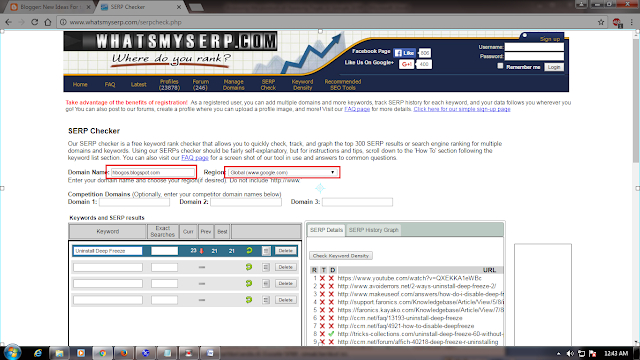 |
| checker position page |
2.
Please fill in the appropriate column headings keyword or keywords in articles
that will be your viewfinder, you can add multiple keywords at once, then click
on the check button all keywords. Wait
a while then you will know where article keyword rank checker.
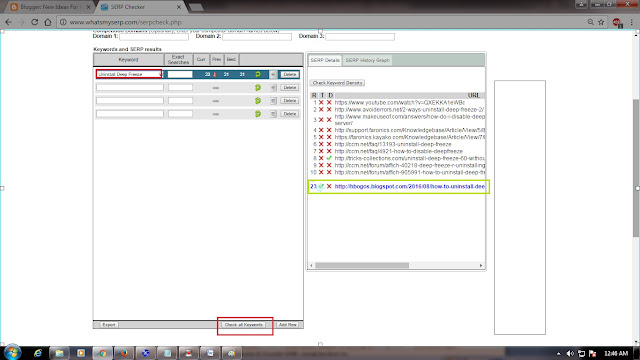 |
| rank checker |
November 3, 2016
SEO Image: How To Fix Image Missing Description And Missing Title in blogger [ SEO Test chkme.com ]
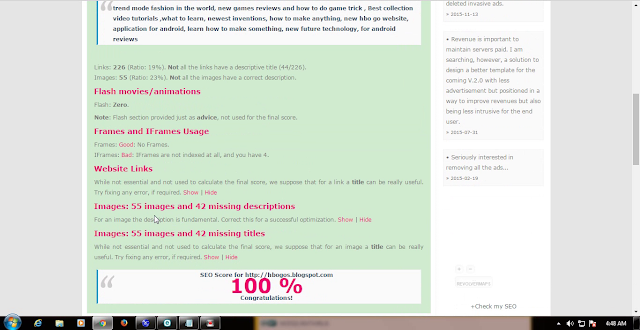 |
| google image tag |
Cases image Missing Description And Missing Title in
blogger is a matter that should be known by the owner of the web that we know
the quality of our website, especially the quality of SEO on page, to find out
the quality of the web, we need to test SEO web sites that provide test web,
when
November 1, 2016
Game Zombie Anarchy Already released, Come download soon!
 |
| zombie anarchy |
For those of you zombie game's fans has now released the latest game zombie, game zombie-owned gameloft ie Anarchy. The latest game zombie anarchy has been officially released by gameloft in October 2016, anarchy zombie game is suitable for the mobile version or PC.
Game zombie anarchy
October 25, 2016
New Models of Hijab Fashion 2017
 |
| New Models of Hijab Fashion |
In 2017 an event
to showcase new models of hijab fashion, with the theme of magical fashion
hijab with colorful make hijab always trend and become the target of many
users, at this time we will discuss about new models of hijab fashion in 2017
with the work of famous designers namely
October 15, 2016
How To Change Default Operating System For Startup In Windows 10 Dual Boot (With Pictures)
 |
| Change Default Operating System For Startup |
Can i change my default operating system,? yes to change the
default operating system in your computer is very easy, on this occasion we
will discuss How to changing operating systems using Windows 10 operating
system, when we had to change the operating system? when we want the operating
system that is more then we should be able to change the default operating
system for startup multi boot, with technological advances dual boot we can
install multiple operating systems on one device and can change their default
startup operating system according to our wishes, in this example we have two
operating systems, namely windows 7 and windows 10, but I want the windows 10
operating system we make default at startup. When we have a multi-boot
operating system then automatically the operating system is first installed is
not a default at boot time, how to change the operating system on a computer to
dual boot, here we will try how to change the default operating system for
startup multi boot.
When do we have to change the operating system, when we are
bored with the default operating system on our computer so we can alter the
settings to change operating systems on the computer, this only applies for
those of you who have the operating system to dual boot and here's how to
change the default operating system for multi boot startup, how we could have a
dual boot operating system on a single computer and which became the default OS
must change the default operating system to fit our desires.
In this tutorial video there are two ways to change an
operating system, how do i change the boot order we will discuss the following
steps to change the default operating system.
The first way !!!
1. Let's open the windows Run by pressing the Windows key +
R in your keyboard.
 |
| pressing the Windows key + R in your keyboard. |
2. Then we type " msconfig " and press enter, then you will see
the system configuration, click on the boot menu and select the operating
system that we will make a default, after being chosen operating system and
then click the button set as default and click apply then ok.
 |
| see the system configuration |
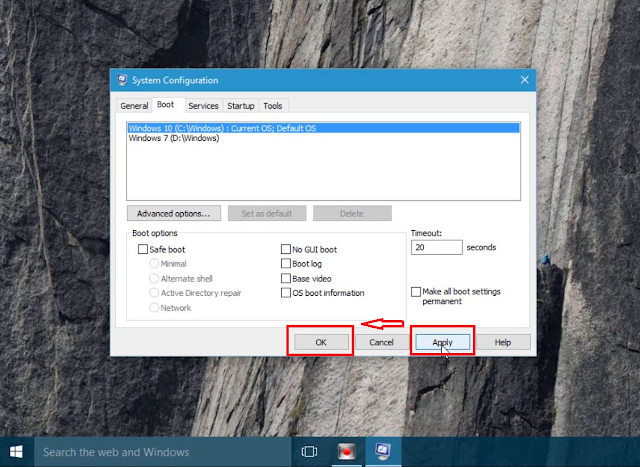 |
| change my operating system |
3. Then restart your computer then to see the results change
my operating system, in accordance with your wishes.
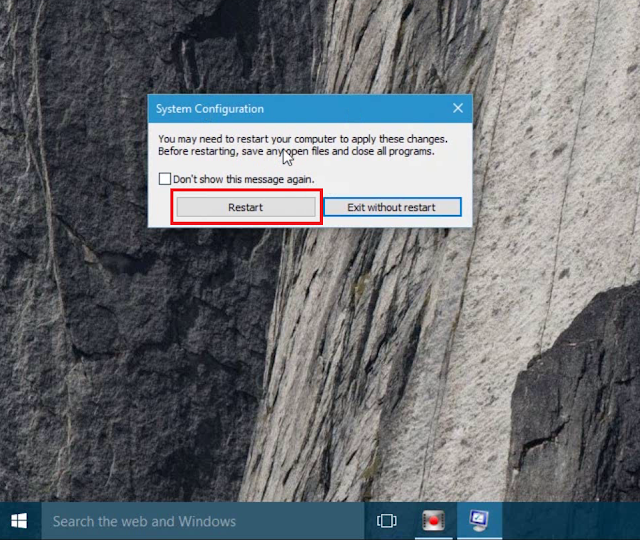 |
| Then restart your computer |
The second way to changing operating systems!!!
1. We open the Control Panel and click System and Security
and then click System and select the advanced system settings.
 |
| open the Control Panel and click System and Security |
 |
| System and security |
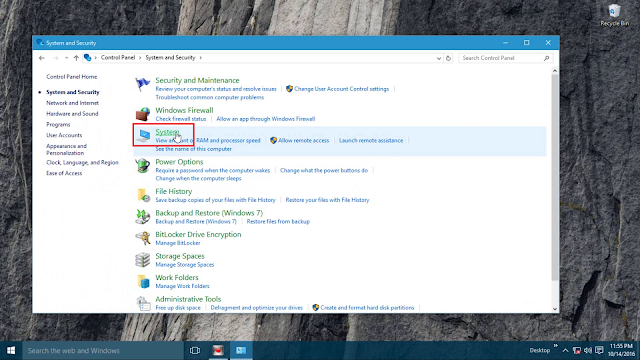 |
| select System |
2. In view we select advanced system properties, in the box
startup and recovery click the button setting.
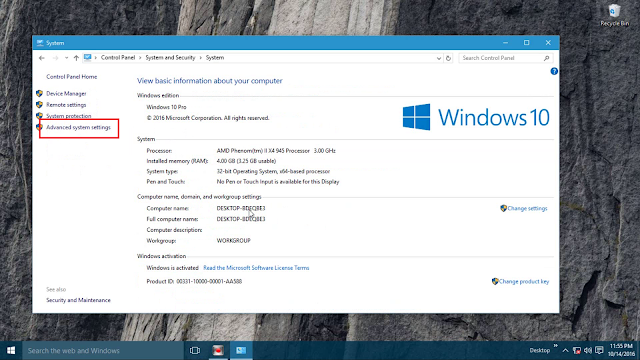 |
| select advanced system properties |
3. Once open windows startup and recovery select windows
that we will make the default operating system, once selected click ok, please
restart your computer to see the results of changing operating systems.
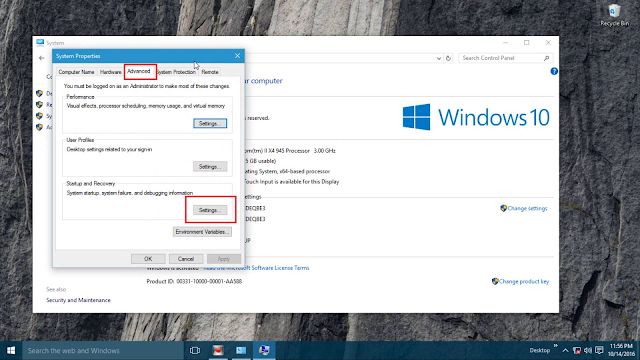 |
| windows startup and recovery |
 |
| changing operating systems please |
A few tips to change the default operating system for
multi-boot startup, if there are obstacles in changing operating systems please
comment below. Want more clearly see the video tutorial how to change the
default operating system via the following link https://youtu.be/AM7_N_scmtY , Thank you for your visit
may be useful.
More detail view
October 9, 2016
How To Erase Windows. Old In Windows 7, 8.1, 10 ( With Pictures)
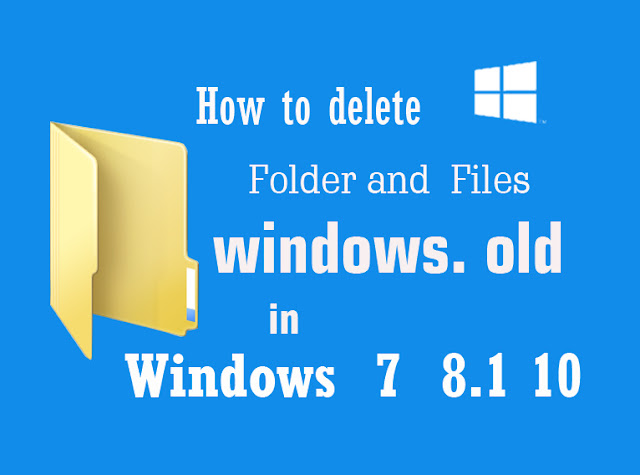 |
| How To Erase Windows. Old In Windows 7, 8.1, 10 |
What is Windows old, windows old is a folder that contains
files that are not used anymore, files this leftover from previous windows
installation, if you upgrade windows to a newer version, the Windows old will
automatically appear on the drive: C and was replaced by windows the new, so
that the windows old has been functioning for already a file folder windows are
new, the windows old will be garbage stored in your drive and should be removed
because the size of the windows old is about 4 GB for windows 10 then it will
take a great if not promptly removed, how to erase old windows in windows 7,
8.1, 10 and to remove the existing own way can not remove the old windows
directly delete course, because there are files that can not be removedmanually so that should be in the following manner.
Where is the old windows located?, How to erase old windows in windows 7, 8.1, 10 locations are in the old windows drive: C with the name of the folder windows. Old and have some files that are in the folder of the old windows. How size of Windows. old?, The size of the old windows is more than 3 GB depending on the version of Windows you are using more and more new windows that you use the size of the old windows will be even greater, should we need to remove the old windows folder because there is no function anymore and becomes garbage stored on our drives. can not delete windows old, is to delete Windows old can not delete it manually should remove with certain tricks so that we can remove windows old safely, how to permanently delete windows old, to delete windows old permanently and does not have a risk of course, we must have how to permanently delete old windows which we will discuss in this tutorial.
What happens if I delete the old windows, old windows is a file or folder from the rest of the windows before, would be no problem if you remove the old windows on the condition that you should remove through the right path, in this tutorial we will try to remove the Windows. old is the correct procedure in accordance with the command of Microsoft windows.
Here is How to erase old windows in windows 7, 8.1, 10 ways I can be used for all versions of Windows 7, 8.1, 10. but in this tutorial we are using windows 7 and it was not much different to windows 8 or 10.
1. We open the drive: C then right-click and select Properties,
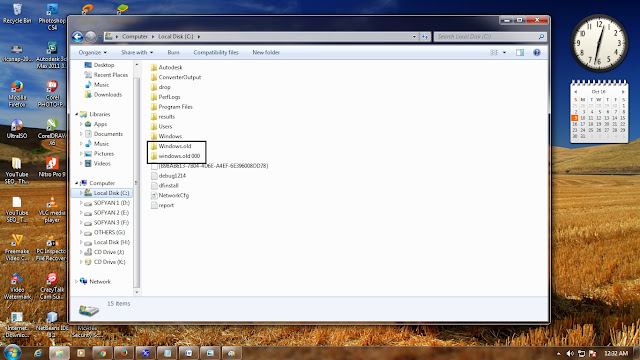 |
| How To Erase Windows. Old In Windows 8.1, 10 |
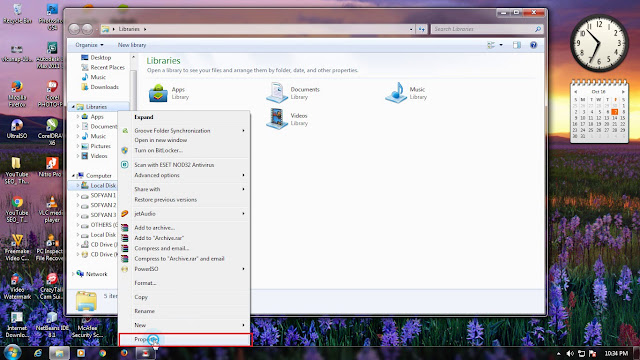 |
| How To Erase Windows. Old In Windows 10 |
2. Then it will appear on the local disk (: c) properties and click the Disk
Cleanup button, wait until the scanning process is completed, if it is
completed it will display the disk cleanup (: c)
 |
| properties and click the Disk Cleanup button |
 |
| previous Windows installation |
3. In the Disk Cleanup for (: c) find "previous Windows installation
(s)" and if there is no previous Windows installation (s) you can repeat
the scanning invitation click the "clean up system files" will return
the drive scanning, if no please be repeated until it appears.
 |
| After the "previous Windows installation |
4. After the "previous Windows installation (s)" then we mark or tick
to select it, and we have this check can be removed permanently then you must
be careful in choosing the list, if it is checked then select the button
"ok" and wait until the cleanup process is complete and you can see
the results in the drive: C.
 |
| removed permanently |
 |
| tutorial How to erase old windows in windows |
A few tutorial How to erase old windows in windows 7, 8.1, 10. Good luck if
there is a failure just discussed together in the comments below.
More Detail View Video Tutorial :
August 30, 2016
3 way: Download a Video From Youtube Without Software ( With Pictures )
 |
| 3 way download a video from youtube without Software |
1. The first way to saving youtube videos to computer free is to use Keepvid.com, keepvid This is a website that can be used to download video from youtube for free and easy. The advantages of using keepvid download this video you can choose the video format that you download from the HD format to 3gp video format you can choose the format as you want, the better the video format that you download the greater the size of the video. To download and save any video from youtube using keepvid.com do is we have to choose the video that will be downloaded to copy the video address that will be downloaded, for example youtube video URL address: https://www.youtube.com/watch? v = c35dat5R6xY then we copy the video URL address into the field provided on the website keepvid.com then click download, it will appear a lot of video formats you just select / click the video format will automatically be downloaded later.
 |
| download and save any video from youtube use keepvid.com 0 |
 |
| how to save youtube videos on computer use keepvid 1 |
 |
| save movie from youtube using keepvid.com 2 |
2. How simple to download video from youtube is to add the letters "ss" in front of the posts youtube.com, by adding ss you will be redirected to the download site for free youtube, how to download a quick video we first have to choose a youtube video which will we download, after we add the selected videos letter (ss) right before writing https: // youtube.com/watch?v=c35dat5R6xY we add the letter (ss) in front of an example: https://www.ssyoutube.com/watch? v = c35dat5R6xY then press enter you will be redirected to the site savefrom.net and to select the video format you can click the down arrow will appear many video formats that you can select it, then click the download button to have the video of your choice.
 |
| download video from youtube 3 |
 |
| how to download a video from youtube 4 |
 |
| youtube video downloader 5 |
 |
| how to do download youtube videos fast 7 |
3. An easy way to saving youtube videos to computer without the help of software, we just add the URL youtube.com Sfrom.net/ front of it, this way you can download youtube videos without software by adding a writing sfrom.net right in front of the URL youtube , after we opened the youtube video of course we will know the URL address that is in the video youtube video URL addresses tab as follows: https: // youtube.com/watch?v=c35dat5R6xY after that you just add "sfrom.net/" front Url video example: sfrom.net/https:// youtube.com/watch?v=c35dat5R6xY later you will be redirected to the web savefrom.net and you can click on the download, you can have a video that you want for free on youtube.
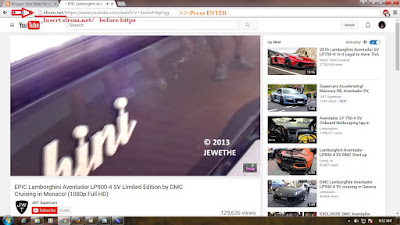 |
| how do u download videos from youtube 6 |
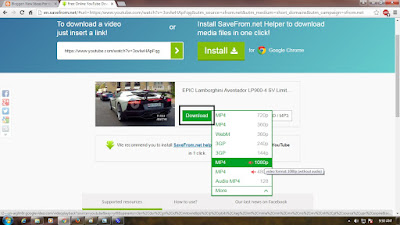 |
| how to do download youtube videos fast |
So much from me just sharing about downloading a video from youtube without Software, to simplify video downloads without the help of software, when we know the trick to download videos from youtube without any software we will always have a huge collection of videos that we want, welcome to download and save a youtube video.
August 29, 2016
How To Uninstall Deep Freeze Without Password ( Manual not use Software)
 |
| How To Uninstall Deep Freeze Without Password |
But do not worry here we will discuss how to remove deep freeze from the computer without a password in detail and has been tried successfully to 100%, for those of you who have difficulty uninstall deep freeze you shall see the tricks to uninstall deep freeze whiteout password is easy to do for anyone, we will discuss a solution to uninstall deepfreeze without additional software and this is how I did managed to 100%. In the experiment remove deep freeze from the computer without the password I do this in windows 7 operating system with a version of Deep Freeze Standard 8.30.020.4627 and I've already done successfully.
How to uninstall deepfreeze whiteout password is very easy and very fast just 2 steps to remove deep freeze in your computer, if we are going to uninstall or remove deep freeze on the computer via the control panel then it will not be as deep freeze would not be detected in the control panel so as to remove deepfreeze without the password we need tricks to succeed to uninstall deepfreeze without the password very easy following his steps.
1. We tried to open the Deep Freeze password remembered us and if it does not successfully follow the next ledge.
2. We will try to see whether deepfreeze still running on our computer ?. to see the current deep freeze can pass the task manager, by right-clicking on the tab and then select a star under task manager, turned out to deep freeze is still active. How to remove deep freeze?
 |
| deepfreeze still running on our computer |
3. Before you uninstall the program of course we have to end process so that we can uninstall the program, but the deep freeze in the end process could not otherwise get into the admin menu, end process solutions whiteout password deep freeze. End process try deep freeze through the task manager, it can not, there is a message the operation could not be completed. access is denied, see the next way.
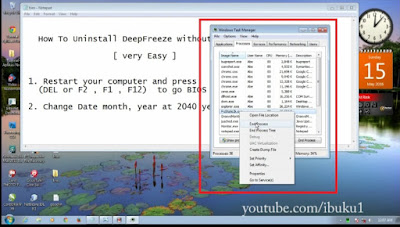 |
| End process try deep freeze |
 |
| How to uninstall deep freeze |
4. How to uninstall deep freeze so we have to change the year and date in order for the deep freeze our computer can not detect or recognize our computer so deep freeze is no longer active, namely by changing the date in the year and added up to 24 years in the future in order to deep freeze is not recognized again, but if the deep freeze is still active it will be seen in the task manager, for that we change the year and date to 24 years or more until undetectable in the task manager again. This trick I did and managed to 100%.
 |
| deep freeze is no longer active |
5. Here's how the pitch is important is to change the date and year via bios, please restart your computer and then press "delete" or F1, F2, F12 depending on the type of your computer, to enter the bios menu. if it does not work please try again to enter the bios. Once entered bios to change the date and year select standard CMOS features press enter then you change the year and date to 24 years ahead example: June 22, 2040. Press enter and press F10 to save and then ok. Then we go to see a change in the windows if successful it will be in accordance with which you change if you have not changed it must be repeated again, I emphasize his key to successfully uninstall deep freeze is in changing this bios, please try to change according to the instruction.
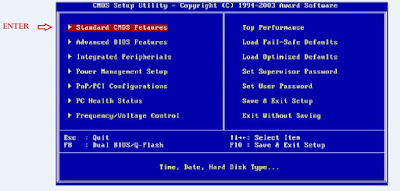 |
| change the date and year via bios |
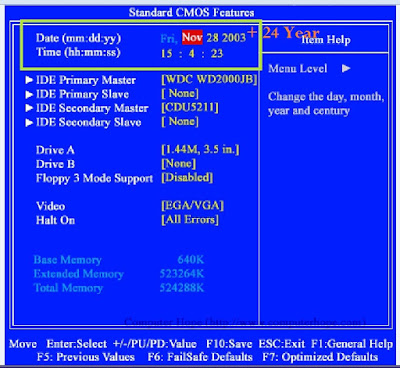 |
| change the date via bios |
6. After successfully changing the year on a compute, we can check whether the deep freeze is still running on our computer, if it is not detected in the task manager means staying one more step to uninstall deep freeze.
 |
| uninstall deep freeze |
7. Open the master Deep freeze that you have and run, then will open the menu and select uninstall deep freeze then uninstall deepfreeze process will run, and if there is a message that is still active deepfreeze then we must change years longer. This trick I did and managed 100% key is to change the year in the bios. If not successful then repeat step 5.
 |
| Open the master Deep freeze |
 |
| uninstall the master Deep freeze |
 |
| how to uninstall deep freeze whiteout no password |
So much from me just sharing my experience on how to uninstall deep freeze whiteout no password using just software manual and simple trick, if there are still obstacles can ask questions by commenting.
More Detail See Video Tutorial
Subscribe to:
Posts (Atom)
- Popular Post
- Video
- Category
Popular Posts
-
Do you have a problem with deep freeze that forgets the password so that it is difficult for us to remover the ...
Video Of Day
label car
- add SEO Meta Tags Description
- Amazing Electric Car
- automotive reviews
- Aventador Lamborghini photo
- Aventador LP750-4 SV
- best tesla electric car
- blogger layout tutorial
- CAR
- car Lamborghini Aventador LP750-4 SV Newest
- Change Default Operating System For Startup
- change jpg to pdf
- Change Time Stamp
- changing my homepage
- changing your homepage
- chrome
- chrome Add-ons
- chrome apps
- chrome browser
- Chrome Extensions
- chrome plugins
- chrome store
- chrome web store
- completely trash uninstall programs
- COMPUTER
- Convert Jar to EXE use launch4j
- Convert jpg to pdf
- Copy Images From Website
- Create Desktop Shortcuts
- Custom Blogger Templates
- Deep freeze forgot password
- Deep Freeze Hack Password 100%
- default search engine
- default search engine ie
- Disk Cleanup is software
- download video from youtube
- Electric Car
- electric car 2024
- fashion
- Fastest Copy and Paste Images
- file recovery deleted files
- File Recovery Software
- Firefox
- firefox quantum
- firefox requires a manual update
- firefox update
- Fix image Missing Description And title
- Folder Lock be Password
- Game Zombie Anarchy
- games
- get chrome
- google chrome
- google chrome latest version
- Google chrome store
- Google Chrome Update
- Google web store
- Horizontal Line in Microsoft Word
- how i check my ip address
- HOW TO
- How to change default search
- how to clear recycle bin
- How to completely trash
- How to Compress files Image
- how to create a youtube channel logo
- How To Create Youtube Branding Watermark
- How to cut youtube videos
- how to delete programs from computer
- How to disable Deep freeze
- How To Erase Windows Old
- How to install XAMPP
- how to run wordpress on xampp
- how to start wordpress in xampp
- how to trim video on youtube
- image to pdf
- image to pdf converter
- Install AdBlock in Google Chrome
- install wordpress in XAMPP
- install wordpress locally xampp
- install wordpress on xampp server
- Ip address check
- ip address how to check
- jpg to pdf
- jpg to pdf converter offline
- Keyword Rank Checker
- Lamborghini Aventador
- Models of Hijab Fashion 2017
- mozila
- Mozilla
- mozilla firefox
- my ip address check
- New Honda Accord Sedan
- new Tesla model s
- Post Instagram From Desktop
- Problem Use PC Inspector File Recovery
- recycle bin on server
- recycle bin recycle bin
- recycle bin.bin
- Remove Deep Freeze Without Password
- search engine in your browser
- search recycle bin
- seo metatags
- server recycle bin
- show recycle bin
- Specifications Lamborghini
- Tesla Model S P100D
- to change default search engine
- trim video on youtube
- Tutorial
- tutorial blogger
- tutorial blogger template
- Uninstall Deep Freeze Standard on Windows
- Uninstall Deep Freeze Without Password
- uninstall programs
- update chrome
- update for firefox
- update Mozilla Firefox
- uploaded on youtube
- video watermark
- videos Cutting applications in youtube
- where can i check my ip address
- where is the recycle bin
- Windows Disk Cleanup
- wordpress using xampp
- youtube branding watermark
- youtube logo
- youtube videos
- youtube watermark
Powered by Blogger.
-
▼
2016
(16)
-
▼
November
(7)
- How to Fastest Copy and Paste Images from Internet...
- 3 Ways, To Copy Images From Website, When Right Cl...
- 2017 New Honda Accord Sedan Cars Review
- How To Change Timestamp Format In Blogger Post ( ...
- Knowing the position of Ranking Pages in Google SE...
- SEO Image: How To Fix Image Missing Description A...
- Game Zombie Anarchy Already released, Come downloa...
-
▼
November
(7)




