How
to copy a photo from a website to ms word by fastest and solve to the problem
can’t move images in Microsoft Word after add image in MS Word document, if you
copy and paste any problem Images from the Internet to Microsoft Word for
example the images or
logo can’t move in page Microsoft word, of course we will have difficulty
arranging the image because the image can’t move freely, of these cases must be overcome
in order to speed up the preparation of reports, which in included an image
from a website.
Here
is two ways fastest Copy and Paste Images from the Internet to Microsoft
Word Without problem, before making way copy images from a website to a
Microsoft Word course you must prepare the first images of the internet or from
a website and a Microsoft Word document, following his steps to copy an image from the internet to Microsoft word:
1. Pleas image search in the internet for example in Google images
2. Please click the image until opened than right click and copy
3. Open Microsoft Word and click paste or shortcut alt + V
The images will add in your page Microsoft word, to shrink and enlarge images by clicking on the image and then press the shift key on the keyboard to the make the same precision image and then drag to the size you want. If you have concerns about the images that can’t slide in Microsoft Word see how to shift the image in MS Word below.
B. Second step
1. Please search images on internet
2.
Open this images or click on the images than right click and save as
 |
3.
Please go to the download folder image select image than right click and copy
4. Open your Microsoft document and click paste
If
you have problems to move the images in Microsoft Word you must solve with this
trick, when we add an image or logo on ms word problem that arises is the image
can’t be shifted freely sometimes can’t slide to the right or to the left,
making it difficult to organize or
put the images on its premises, if you have a problem like this course you must
have a way to shift the image or logo on the page Microsoft word free, here's
how to move the image in MS word by free, please click on the image that is
difficult to be shifted and then click right image >> text wrapping >> in front of text, your logo can now free to move.
More Detail view video
Thank you for your attention good lucky.





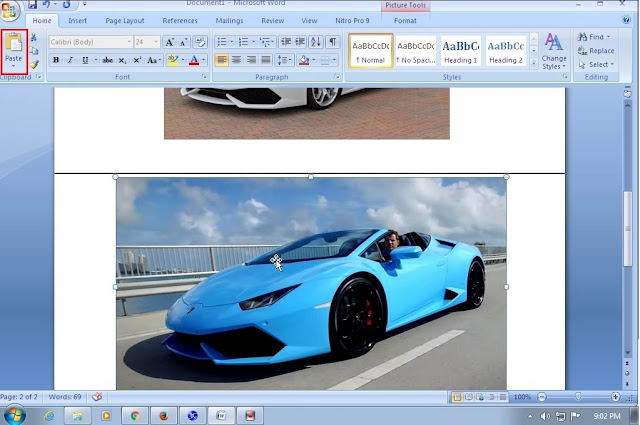
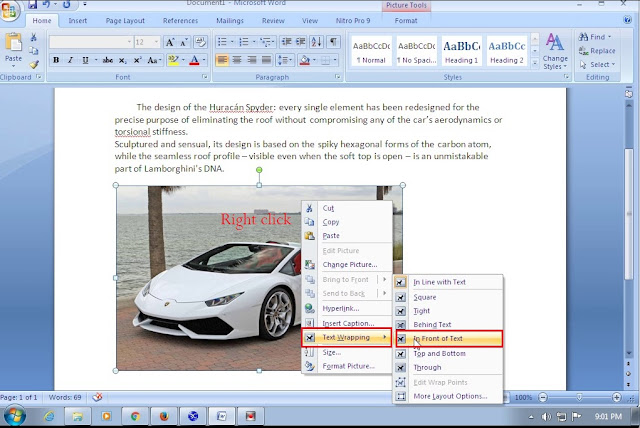
![How to Fastest Copy and Paste Images from Internet to Microsoft Word [ 2 ways tutorial ]](https://blogger.googleusercontent.com/img/b/R29vZ2xl/AVvXsEh06EKvJ2Wa-F7zNEjlVH_tyiMH68oIZQQ10r9RgfgqpzgxfcEC1tbKJXbZ8271xbhAUhJcCReCRNNJZVrKzezcN6TJ44xfuLAg8uU-899epKUN8Ztnr0N-2j5pnJWxwCme9n4H0fGNHgQ/s72-c/fast+copy+and+paste+imagerom+internet.jpg)

0 comments