What is the Google Chrome extension, is an additional feature that is used to make it easier for us to use the Chrome browser, when you install Google Chrome, you just install the program, but if you think Chrome standard is not enough to meet your needs, then you must add the extension so Google Chrome's performance is more perfect, here we are free to add extensions according to our
tastes and our needs, I'm sure everyone has different chrome extension needs, if you are a blogger then you are definitely looking for an extension related to the internet because to facilitate the performance of a blogger and different people must have different chrome extension needs.
What is the difference between extensions and add-ons ?? The difference between extensions and add-ons is in the browser vendor, but in general and the function, we know the extension term if we use chrome goggles, because the google chrome vendor calls these additional features as extension terms. If you are a user of Mozilla Firefox then the extension is referred to as the second add-ons with the same function but different terms, so that we as ordinary people are often confused with these terms even though they have the same functions and uses.Where can I get a chrome extension ,? To get a chrome extension, it is recommended that you directly from Chrome Web Store, which is an official extension provider from Google Chrome, in Chrome Web Store has millions of extensions that you can enjoy and use, but must be according to your needs, in Chrome Web Store has free and paid extensions all have their own advantages, if the free chrome extension file is not satisfied with the extension then you can use the paid chrome extension to make it more perfect than the chrome extension, now you are choosing what extension you want.
Why do I have to download the extension file from Chrome Web Store ?, because we are guaranteed the security and quality of the chrome extension that we install, even though we are allowed to install chrome extensions from outside Chrome, but we need to be aware if the extension is outside the official Chrome Web Store , if there is an error or malicious intent of the extension maker then we do not know and we will be harmed if the install extension is not through an official vendor. Okay, right away we will apply the extension to our chrome browser, here are the steps to install and add extensions on google chrome.
1. open your Google Chrome browser in the upper left corner there is a symbol of small colorful boxes then we click.
2. After we select the app, several menus appear, such as web store, Docs, gmail, Google drive and Youtube, then we choose Web store.
3. After we choose the web store, the chrome web store window will appear, in the search box you can write the name of the extension you are looking for, in this search box you can search for any extensions. Under the search box there is a feature menu, you can specify extensions according to your choice such as extensions that can run offline, extensions that are original products from Google, you can also find extensions that are free or available for android and work with Google drives, can also determine the quality based on user ratings.
4. After finding the chrome extension you are looking for, please click the add to chrome button to download it and install the extension on the chrome browser. If a confirmation message appears, select the add extension button and wait a few moments until the download and installation of the chrome extension is complete. Once installed, please refresh your chrome and see the results.
Easy isn't it, How to add extensions on google chrome, please try installing the chrome extension in your browser if there are still problems with installing extensions you can ask through the comments column.
MORE DETAIL SEE VIDEO
tastes and our needs, I'm sure everyone has different chrome extension needs, if you are a blogger then you are definitely looking for an extension related to the internet because to facilitate the performance of a blogger and different people must have different chrome extension needs.
What is the difference between extensions and add-ons ?? The difference between extensions and add-ons is in the browser vendor, but in general and the function, we know the extension term if we use chrome goggles, because the google chrome vendor calls these additional features as extension terms. If you are a user of Mozilla Firefox then the extension is referred to as the second add-ons with the same function but different terms, so that we as ordinary people are often confused with these terms even though they have the same functions and uses.Where can I get a chrome extension ,? To get a chrome extension, it is recommended that you directly from Chrome Web Store, which is an official extension provider from Google Chrome, in Chrome Web Store has millions of extensions that you can enjoy and use, but must be according to your needs, in Chrome Web Store has free and paid extensions all have their own advantages, if the free chrome extension file is not satisfied with the extension then you can use the paid chrome extension to make it more perfect than the chrome extension, now you are choosing what extension you want.
Why do I have to download the extension file from Chrome Web Store ?, because we are guaranteed the security and quality of the chrome extension that we install, even though we are allowed to install chrome extensions from outside Chrome, but we need to be aware if the extension is outside the official Chrome Web Store , if there is an error or malicious intent of the extension maker then we do not know and we will be harmed if the install extension is not through an official vendor. Okay, right away we will apply the extension to our chrome browser, here are the steps to install and add extensions on google chrome.
1. open your Google Chrome browser in the upper left corner there is a symbol of small colorful boxes then we click.
2. After we select the app, several menus appear, such as web store, Docs, gmail, Google drive and Youtube, then we choose Web store.
3. After we choose the web store, the chrome web store window will appear, in the search box you can write the name of the extension you are looking for, in this search box you can search for any extensions. Under the search box there is a feature menu, you can specify extensions according to your choice such as extensions that can run offline, extensions that are original products from Google, you can also find extensions that are free or available for android and work with Google drives, can also determine the quality based on user ratings.
4. After finding the chrome extension you are looking for, please click the add to chrome button to download it and install the extension on the chrome browser. If a confirmation message appears, select the add extension button and wait a few moments until the download and installation of the chrome extension is complete. Once installed, please refresh your chrome and see the results.
Easy isn't it, How to add extensions on google chrome, please try installing the chrome extension in your browser if there are still problems with installing extensions you can ask through the comments column.
MORE DETAIL SEE VIDEO

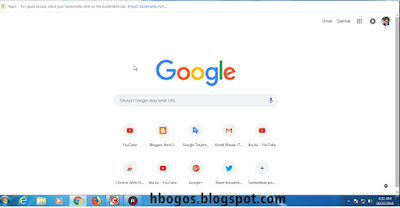





![How to Install AdBlock in Google Chrome [EASY] How to Install AdBlock in Google Chrome [EASY]](https://blogger.googleusercontent.com/img/b/R29vZ2xl/AVvXsEghk2p3hhw8XWg0qjw2FQPAXoSBruW0vUmYUAUPSC0iiYhry0bqMUchwLQlvdI7-eCipJSbdXRpW6RQ5-20j09cqIUZ82eHfqIeaPgfWeBZJGK3_49tMSb90-78SF-KvvRqlS7JMyXhr_4/s400/How+to+add+extension+on++Google+chrome++%2528+at+chrome+web+store+7.png)
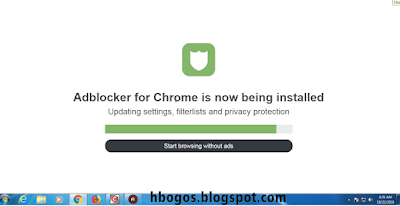


0 comments