I'm sure you
already know how to remove or uninstall applications on our computer operating
system. Many ways to uninstall the program using the Add / Remove Programs in
the Control panel or can also use the application to uninstall applications in
Windows 7. This is quite easy and can be done by many people. But you know that
after you uninstall applications in Windows 7 turns out in C system still exist
remnants of trash a file / folder of your application that should have been
deleted. In addition you also need to remove remnants of junk files in the
system registry which, if left unchecked will make your computer system becomes
slow.
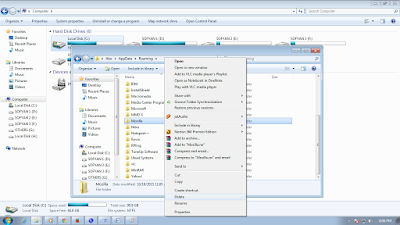 |
| How to completely trash uninstall programs |
For that we must have a trick to delete the trash to uninstall programs on files / folders can be regarded as the trash folder which of course it should be in the clear garbage Remnants of software that may slow down the performance of the system and there's no point if it is allowed to exist in the system. You can search for files / folders residual uninstall programs that are still in our computer system is located in the folder C: , such as "programfile" and on directory "temp" in this folder are often still trash to uninstall the program then we need to clean up that hard drive free of litter and added quickly.
Here is an example command for opening the program files folder, AppData and temp, to open the program file in the system C: then the command press the windows key + R then type (% programfiles%) and how to open the AppData folder command type (% appdata%) and for temp type (% temp%)
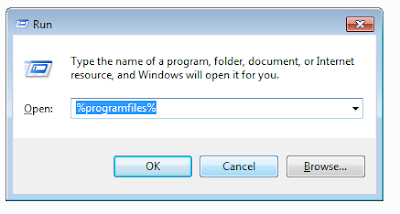 |
| command for opening the program files |
Please open each of the main folder you will find a file / folder that you have to uninstall the application. Suppose you have to uninstall Firefox browser application in Windows 7 then you will find a file / folder in the folder of the Firefox browser "programfile" and on directory "temp" and AppData. If you see the name of the rest of the uninstall program Then delete the files / folders to clean up the garbage on your computer. It's as well you read how to speed up your computer or laptop, good luck. Hopefully your computer are always clean of litter computer.
Detail See video


0 comments